|
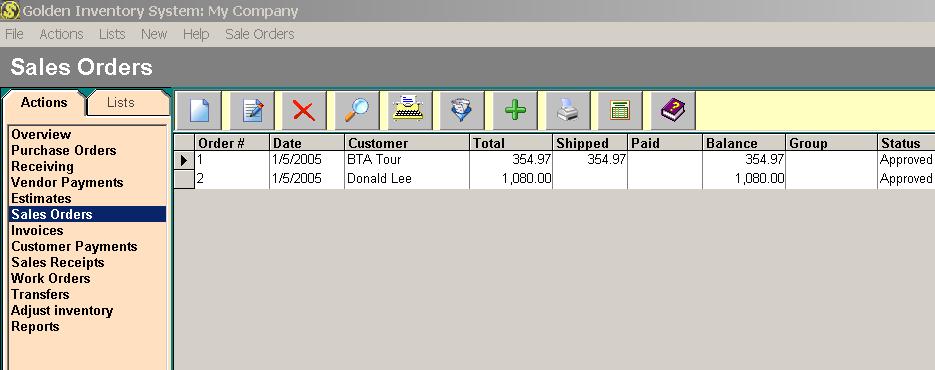
The Sale Orders List Form allows to manage creating, editing, deleting, sorting, filtering sale orders . You can get to the Sale Orders List by selecting the Lists Menu from the Main Form or clicking on the button "Sale Orders".
Functions:
New
If you want to add a new sale order, click on the button "New"(or Orders Menu item "New") and fill the appeared Sale Order form.
Edit
If you want to edit a sale order features, click on the button "Edit"(or Orders Menu item "Edit" or double click on the Order row) and edit fields in the appeared Sale Order form.
Delete
If you want to delete a sale order, click on the button "Delete"(or Orders Menu item "Delete") and confirm your wish to delete. You can't delete the Order, if you have payment by this sale order.
Find
If you want to find a sale order by number, customer , total or balance, click on the button "Find"(or Orders Menu item "Find") and enter what you want to find in appeared dialog box.
This function searches for concurrence to any part of all list fields.
Print List
To print the Orders list click on the button "Print List"(or View Menu item "Print List").
Filter
If you want to show on a screen only part of the Sale Orders list click on the button "Filter"(or View Menu item "Filter") and enter what you want select in the appeared dialog box.
Pay attention after filtration on the button "Filter" to be highlighted by green light.
Select for print and Print selected
You can select in the list any number of the documents, pressing the button "Select for print" or keeping the key "Ctrl" with clicking mouse on the extreme left column of the list. Then press the button "Print selected" and you will see the preview window. For printing press the button "Print".
Balance
It is possible to see balance, number of the last sale order and your payment of current customer having clicked on the button "Balance" (or Orders Menu item "Customer Balance").
Help
Call of Help.
Exit
Close Sale Orders List .
You can sort the list for any field having clicked the mouse on title of field .
The Sale Orders List form may be called from Invoice form or Payment form having clicked on the buttons "Order" . You can select the Order by a double click of the left mouse button on the Order row or click on the button "Select"
The form "Sale Order" has the checkbox "Calculate Price from Ext." for switching mode of calculate price from extention.
You can use hot keys for fast launch of the functions: F1-Help, F2 - New, F3-Print selected, F4- Edit, F5- select, F6- Filter, F7- Find, F8-Delete.
| 
